- Download Oracle Database 10g Express Edition Release 2.
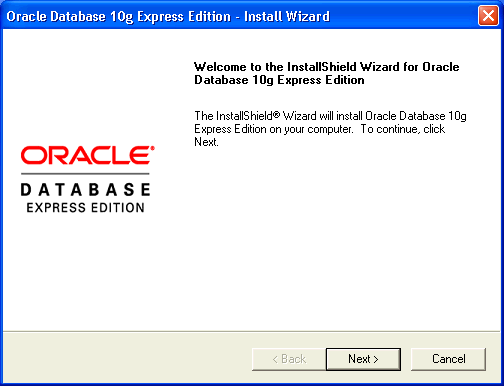
- In the Oracle Database 10g Express Edition - Install Wizard welcome window, click Next.
- In the License Agreement window, select I accept and then click Next.
- In the Choose Destination Location window, either accept the default or click Browse to select a different installation directory. (Do not select a directory that has spaces in its name.) Then click Next.
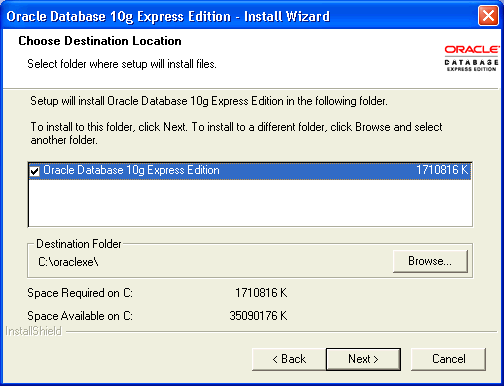
- If you are prompted for a port number, then specify one.The following port numbers are the default values:
- 1521: Oracle database listener
- 2030: Oracle Services for Microsoft Transaction Server
- 8080: HTTP port for the Oracle Database XE graphical user interface
If these port numbers are not currently used, then the installation uses them automatically without prompting you. If they are in use, then you will be prompted to enter an available port number. - In the Specify Database Passwords window, enter and confirm the password to use for the
SYSandSYSTEMdatabase accounts. Then click Next.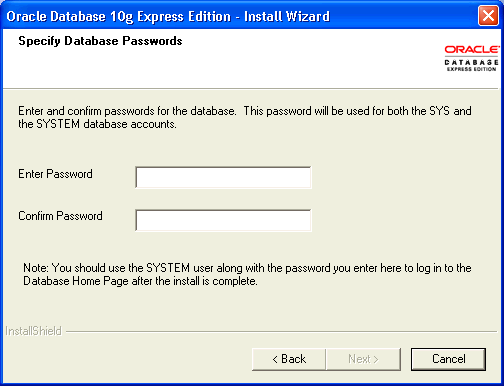
- In the Summary window, review the installation settings, and if you are satisfied, click Install. Otherwise, click Back and modify the settings as necessary.
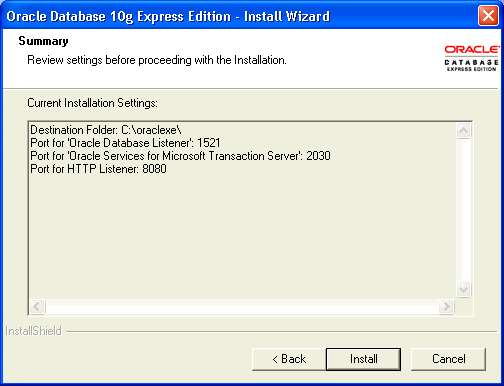
- In the InstallShield Wizard Complete window, to display the Database Home Page, click Launch the Database homepage. Then click Finish.
Installation of Oracle Database 10g Express Edition Release 2 on Windows OS
Subscribe to:
Comments (Atom)

No comments:
Post a Comment